Introduction
How to edit PDF contents further without purchasing an expensive PDF editor? How to save PDF files as Word format? How to extract text from PDF files? All these problems can be solved with Freemore PDF to Word Converter - a professional PDF to Word converter.
Download Freemore PDF to Word Converter to convert PDF to Word through the link below:
Download Freemore PDF to Word Converter
Step 1. Input PDF
Launch Freemore PDF to Word Converter and click "PDF to TXT" (1) tab. Click "Load PDF" (2) to choose a PDF file you want to convert and click "Open" (3) to input it to the PDF to TXT conversion window.
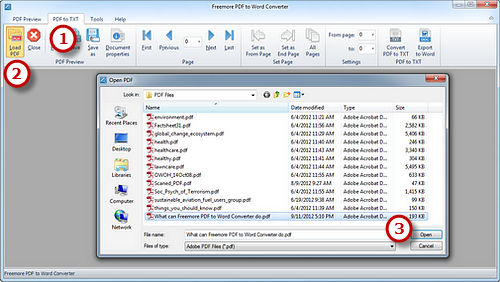
Step 2. Select Page Range
To go to the previous page/next page, click "Previous"/"Next"; while "First"/"Last" to switch to the first/last page of the PDF file. When previewing, click "Set as From Page" or "Set as End Page" (1) to set the range of conversion pages. Choosing the numbers in "From page"/"to" (2) dropdown menus also works.
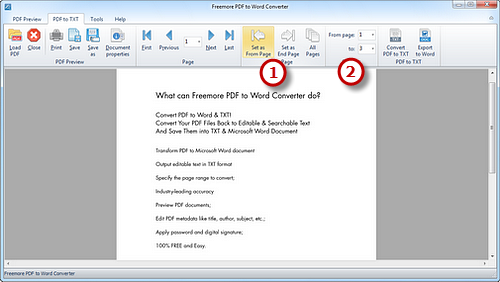
Step 3. Start Conversion
When all the settings have been done, click "Export to Word" (1) to output the text in Word, then you can save it as Word document. (Output the file to TXT document by clicking "Convert PDF to TXT".)
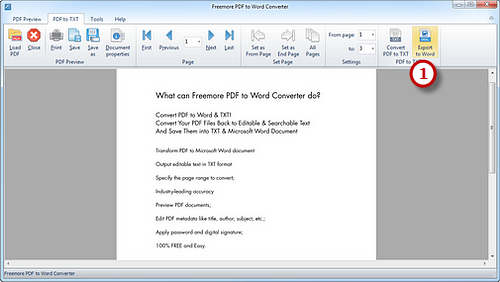
If your question has still not been answered then please submit your query to us and we will contact you as soon as possible.
Free Studio
Freemore Audio Video Suite is a practical collection of FreeMoreSoft products that includes anumber of necessary
tools for your video/audio/
disc/image/document
creation, enhancement,
backup & sharing.
Related Tutorials:
