Introduction
Need to merge your two or more PDF files into an entire file for convenient storage or backup? Are you still confused about how to make it realized? At present, the good news for you is that Freemore PDF Merger Splitter has the ability to perfectly merge many PDF files into one quickly, without using Adobe Acrobat.
Download Freemore PDF Merger Splitter to combine some PDF files into one through the link below:
Download Freemore PDF Merger Splitter
Step 1. Input PDF Files
Launch Freemore PDF Merger Splitter and click "PDF Merge" (1). Then click "Add" (2) to input PDF files that you want to merge into a new PDF file. Press Ctrl or Shift key to select multiple PDF files in the Open dialog. Click "Open" (3) to input them to the PDF merger window.
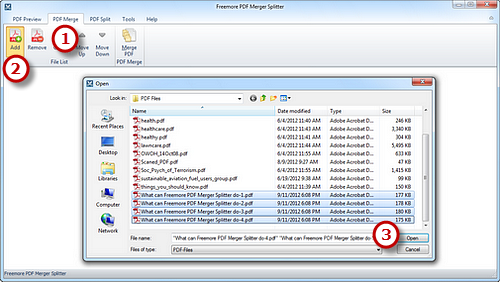
Step 2. Arrange File Order
Detailed information such as file name, location path, file size, etc. of each added file is displayed. Use "Remove" or "Clear" (1) to delete the unwanted task. To arrange the file order, click "Move Up/Move Down" buttons (2) or just select the file and drag it the place according to your schedule.
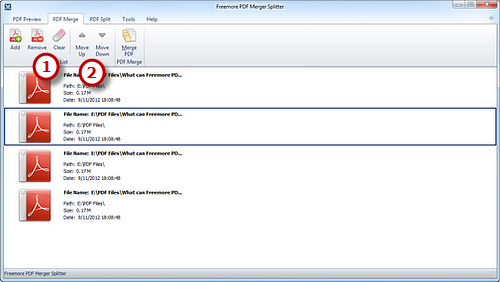
Step 3. Start Merging
When you have added all the files to be merged and have the files in the desired sequence, Click "Merge PDF" (1) to select an output folder for the new PDF file. Click "OK" (2) and the merging process will be finished in seconds.
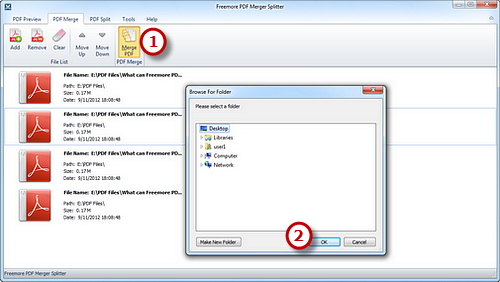
If your question has still not been answered then please submit your query to us and we will contact you as soon as possible.
Free Studio
Freemore Audio Video Suite is a practical collection of FreeMoreSoft products that includes anumber of necessary
tools for your video/audio/
disc/image/document
creation, enhancement,
backup & sharing.
Related Tutorials:
