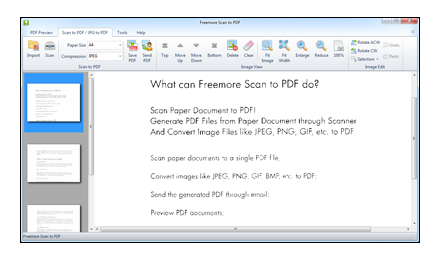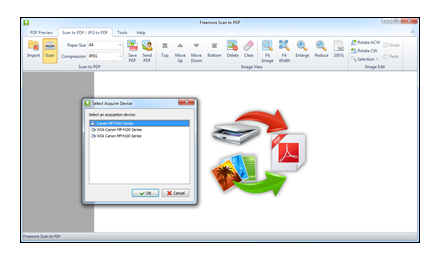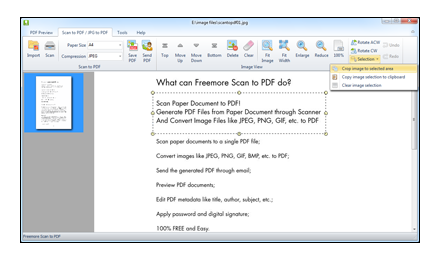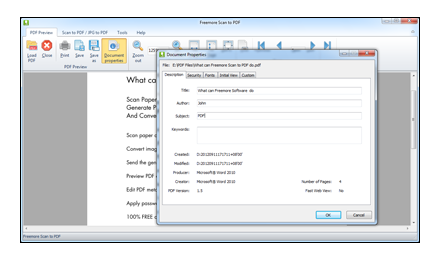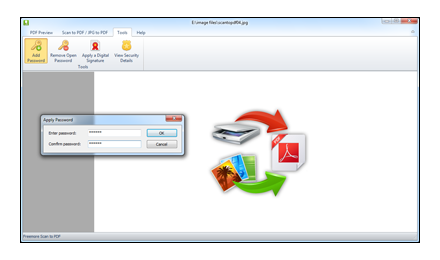What can Freemore Scan to PDF do?
- Scan paper documents to a single PDF file;
- Convert images like JPEG, PNG, GIF, BMP, etc. to PDF;
- Send the generated PDF through email;
- Preview PDF documents;
- Edit PDF metadata like title, author, subject, etc.;
- Apply password and digital signature;
- 100% FREE and Easy.
Freemore Scan to PDF makes scanning your paper documents to PDF a breeze! It gives you one-click scanning to fully searchable PDF effortlessly and it allows you to adjust the view, rotate image, crop the selection & copy the selection. The resulting scanned PDF files have amazing quality and are highly compressed and you can directly activate Outlook through Freemore Scan to PDF to email them.
Free Scan to PDF Software to Turn Paper Document into PDF Using Your Scanner to Easily Store & Distribute
Retyping text from an image to a digitally usable format can be difficult and inefficient. Also, scanning artwork or photographs and publishing them as PDF files is an ideal way to share scans with friends, family or professional printers. Freemore Scan to PDF can do this for you to make your work more manageable. If you own a scanner, you can use Freemore Scan to PDF to scan and then publish a PDF file. The quality of this scan will depend on the scanner you use as well as the condition of the original material. Your scan will be accessible in most operating systems as the PDF format is universal.
Scan to PDF
Equipped with Scanner Enhancement Technology (SET), Freemore Scan to PDF helps scan a paper document that contains text, pictures, etc. to acceptable PDF format that can be easily distributed, tracked, and analyzed. The created PDF files can be emailed, uploaded online, even can be viewed on mobile devices and smart phones. Furthermore, you can save time and money over traditional printing and mailing. Freemore Scan to PDF works with most Twain and WIA Scanners and has superior image compression.
Convert Image to PDF
Freemore Scan to PDF is a flexible and easy to use dedicated image to PDF conversion tool that specifically designed for home and professional users to create Adobe PDF documents from a collection of images. It directly converts all type images, photos, pictures, graphics, drawings, scans, photographs, faxes, stills, snaps, screenshots and snapshots in JPG, PNG, GIF, BMP, TIF and tons of other formats into a single PDF file without specific technical efficiency.
Adjust Image
The built-in image editor of Freemore Scan to PDF makes it possible to adjust both scanned and local images before conversion. The images can be rotated by 0, 90, 180 and 270 degree in clockwise rotation or anticlockwise rotation if they are crooked or not the upright position. With selection tool, you can crop images to your own size; crop image selection to clipboard and paste to other picture editors to create new images; as well as clear selected image area if wrong area is selected. Unexpectedly, it even allows you to roll back to the previous version of the image when mistakes are made, as the unlimited Undo and Redo functions are provided.
Specify Paper Size & Compression
The output PDF quality can be specified by paper size and compression. The default PDF papersize is A4, which works in most cases, but of course you can still choose the one that perfectly meets the requirements from A0, A1, A2, A3, A4, A5, A6, B5, Letter, Legal, Ledger, etc. Output compression methods like JPEG, RLE, G3Fax and G4Fax are also available to produce excellent output quality. In a word, the software gives the output quality without having any error and any loss, which is highly helpful in making good presentations of PDF file.
Send PDF File with Outlook
Freemore Scan to PDF enables you to send PDF files without changing the original by Outlook with one-click e-mail attachments. It helps handle email-based communication more efficiently and simplify email search and retrieval, bridging the gap between Outlook and your files. This is the best alternative to fax documents - cheaper, faster and better quality than a fax, so that you can quickly share PDF files (this could be a letter, statement, contract, magazine article or just about anything) with friends and colleagues.
Preview PDF & Image
The inbuilt independent and lean viewer allows you to open, view, and print PDF documents in an embedded or stand-alone, individually configurable, secure PDF viewing control. The PDF previewer enables you to zoom in/out and Fit Width/Height/Page or switch between pages with First, Previous, Next & Last buttons to preview PDF document. In image viewer window, you can use Zoom in/out, Fit Width/Page and 100% as needed for better image preview. It is generally suitable for use in all corporate areas to preserve memory resources, reduce load times and minimize security risks.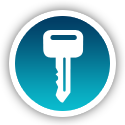
Encrypt & Decrypt with Security Options
Freemore Scan to PDF provides a password protection function for users to add password to PDF files to control who has access to your PDF file. The protection encrypts the contents of the PDF so it can't be previewed, printed or indexed, then it applies a password. On contrary, you can remove the password added to unlock PDF file to modify, print or copy secured files.
Digitally Sign a PDF File
The digital signature tool helps apply digital signatures to pivotal business PDF documents to identify and authenticate the originator of the information or verify that information has not been altered after it is signed.
View PDF Properties
The Document Properties dialog box allows you to add some metadata to your PDF file, like Title, Author, Subject & Keywords and you may customize the Name and Value. It shows the security status and fonts of your PDF. You may change how a PDF file is displayed (view layout) with options like Navigation tab, Magnification, Page layout & set the starting page. In this way, it is useful to complete your PDF properties and identify your PDF document in search results.
Support Many Formats
All widely usable image formats including JPG/JPEG, TIF, TIFF, BMP, GIF, PNG, EMF, WMF, JPE, ICO, JFIF, PCX, PSD, PCD, TGA and many more are supported by this free scan to PDF software. Any images can be converted to professional PDF files.
Office-Style Ribbon Interface
Freemore Scan to PDF offers a Microsoft Office-style Ribbon interface. Tasks and tools are separated into tabs, grouped by functionality, and represented graphically with easy-to-understand text labels, providing an immediately familiar user interface that won't leave you searching for help. There is no technical knowledge needed, even beginners can do the conversion without troubles.
100% Free, Safe & No Adobe Needed
Freemore Scan to PDF is totally free to use. It contains no adware, spyware or any other malicious components. It's 100% clean and reliable to install and run. Most importantly, it is standalone software, Adobe Acrobat Reader or any other third party software is not required. You don't need to install any version of Adobe Acrobat to perform all the operations.Expert reviews on FreeMoreSoft products
Find out what leading industry experts are saying about Freemore Scan to PDF

Softonic - Editor's Choice
 If you want to really
organize your documents and integrate scanned images, this is
the way to go... Freemore Scan to PDF is my nomination for Killer
App of the Year!
If you want to really
organize your documents and integrate scanned images, this is
the way to go... Freemore Scan to PDF is my nomination for Killer
App of the Year!
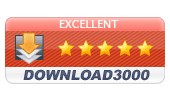
Download3000 - Excellent
 Freemore Scan to PDF
combines the functionality of many different programs into one,
and is the best option for any company interested in the paperless
office. We scanned an 18 page document using it and the output
PDF was under 1MB. It even allows users to directly email scans
with ease.
Freemore Scan to PDF
combines the functionality of many different programs into one,
and is the best option for any company interested in the paperless
office. We scanned an 18 page document using it and the output
PDF was under 1MB. It even allows users to directly email scans
with ease.
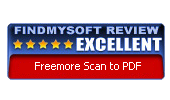
FindMySoft - Excellent
 For those needing PDF
creation without the cost or complexity of Adobe Acrobat, there
are a number of options. If all you want to do is convert paper
documents into PDFs with the minimum of fuss using any TWAIN
scanner, Freemore Scan to PDF fits the bill quite nicely.
For those needing PDF
creation without the cost or complexity of Adobe Acrobat, there
are a number of options. If all you want to do is convert paper
documents into PDFs with the minimum of fuss using any TWAIN
scanner, Freemore Scan to PDF fits the bill quite nicely.

SnapFiles - Very Good
 I set out to find software
that I can scan documents easily. For most users, waiting on
Adobe Acrobat to startup, having to click tons of buttons and
having it freeze up occasionally was a nightmare. We've
tested a few others which were pretty good, but Freemore Scan
to PDF was our top pick and a breath of fresh air.
I set out to find software
that I can scan documents easily. For most users, waiting on
Adobe Acrobat to startup, having to click tons of buttons and
having it freeze up occasionally was a nightmare. We've
tested a few others which were pretty good, but Freemore Scan
to PDF was our top pick and a breath of fresh air.
Read what our customers say about Freemore Scan to PDF:
We started using the scanner on our office multifunction. Easy to do with your software. No longer am I shuffling through files. Everything I need is in front of me in a matter of seconds. I recommend your Freemore Scan to PDF to everyone who has, or is going to, a paperless office.
Barney Jowett - User Since 2011
Freemore Scan to PDF allowed me to use my old HP 6210 for scanning to PDFs for the first time. Now I don't have problems with my scanners any more. Highly recommended!
Dudley Nicoll - User Since 2010
Great PDF scanning software, it does everything I need and then some. There is a lot of scan-to-PDF software out there but most don't play nicely with all scanners (especially networked all-in-ones like mine). I love your product.
Adolf Rawlinson - User Since 2009
It is so much quicker bringing up electronic files than paper. When a client calls, I've got the document in front of me in seconds. Freemore Scan to PDF continues to be an essential component of my professional work.
Perry Vandegrift - User Since 2008
What benefits can I expect?
 Freemore
Scan to PDF Converter is designed for easy scan to PDF. All
functions are learnable and usable for both casual users and
professionals.
Freemore
Scan to PDF Converter is designed for easy scan to PDF. All
functions are learnable and usable for both casual users and
professionals.
- Scan to PDF
- Convert image to PDF
- Adjust paper size & compression
- Send PDF through email
- Open and preview any kinds of PDF files
- Edit metadata
- Print out the PDF
- Add/Remove PDF password
- Apply digital signature
- View security details
Why should I choose Freemore Scan to PDF?
 You
have many options to handle tons of image files as there are
so many scan to PDF software on the internet. Why should you
use Freemore Scan to PDF?
You
have many options to handle tons of image files as there are
so many scan to PDF software on the internet. Why should you
use Freemore Scan to PDF?
- Humanization Design
- Optimal output quality
- Super-fast processing technology built-in
- Presets with popular settings
- Support tons of input/output formats
- Cutting-edge encoding/decoding technology
- Support multicore CPU
- Less burden on your system
- Abundant guide contents & online support
- Free, safe & no restrictions
Freemore Scan to PDF:
What are the system requirements?
- Intel Pentium 3 500MHz or equivalent processor
- At least 256 MB RAM
- 200 MB free hard disk space
- Graphics mode 800x600, 16-bit colour
- Internet Explorer 6
- Intel Pentium 4 1GHz or equivalent processor
- 512 MB RAM
- Minimum 200 MB free hard disk space (since space is also needed to download drivers)
- Graphics mode 1024x768 true color (highest 32-bit)
- Internet Explorer 7