- Introduction
- Step 1. Input an Audio File
- Step 2. Select a Part of the File
- Step 3. Edit the Selection
- Step 4. Save the Changes
Introduction
Do you want to edit and customize your audio files to make them special? Freemore Audio Editor is the right tool. It can help you cut, copy, paste, delete any part of the MP3, WMA, OGG, WAV, FLAC, M4a, etc. audio files. You can also apply some audio effects like vibrate, fade in/out, amplify, etc. to your audio files.
Download Freemore Audio Editor to record audio from any source through the link below:
Download Freemore Audio Editor
Step 1. Input an Audio File
Launch Freemore Audio Editor. Click "Open" (1) to choose an audio file (2) that you want to edit to input to the software and hit "Open" (3). The audio waveform will be displayed.
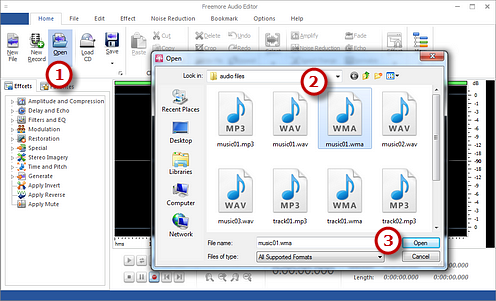
Step 2. Select a Part of the File
Click "Select" (2) to select the part of the file in many ways. You can also click and hold down on the wave window and drag the mouse (2) to select the part you want. At the right bottom of the editor, you may specify the start & end time or duration of the selection (3).
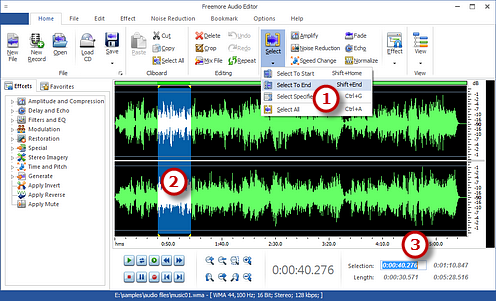
Step 3. Edit the Selection
Click the "Edit" tab (1) and then click the buttons of cut, copy, paste, crop, delete, etc. (2) to perform editing. You can use unlimited Undo & Redo to restore mistakes made during the editing.
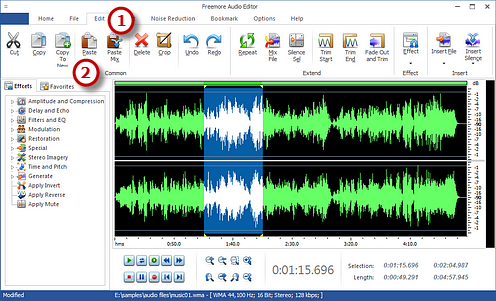
Step 4. Save the Changes
Click "File" (1) and "Save"
(2) to save the changes.
Save: to save the changes to the edited file.
Save As: the file that has been edited can
be saved with a different file name and/or location.
Save Selection As: to save just the highlighted
selection to a file.
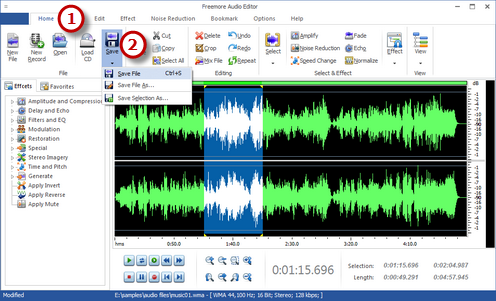
If your question has still not been answered then please submit your query to us and we will contact you as soon as possible.
Free Studio
Freemore Audio Video Suite is a practical collection of FreeMoreSoft products that includes anumber of necessary
tools for your video/audio/
disc/image/document
creation, enhancement,
backup & sharing.
Related Tutorials:
