- Introduction
- Step 1. Activate Audio Recorder
- Step 2. Adjust Recording Settings
- Step 3. Start Recording
- Step 4. Save the Recording
Introduction
Freemore Audio Editor with a built-in audio recorder is a program designed to record sound from any source you can find, including a microphone, media player, tape recorder, streaming audio, phone conversation, etc. The recording possibilities are endless!
Download Freemore Audio Editor to record audio from any source through the link below:
Download Freemore Audio Editor
Step 1. Activate Audio Recorder
Launch Freemore Audio Editor and play the sound you want to record. Click "New Record" (1) to choose recording sample rate & channels (2) and click "OK" (3) to activate the recorder.
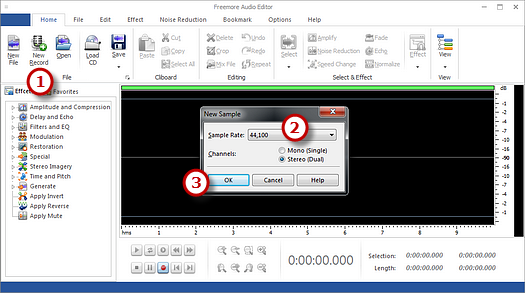
Step 2. Adjust Recording Settings
Choose the recording device and appropriate sound source (1) according to your needs. The audio signal may not be detected if the recording settings are incorrect.
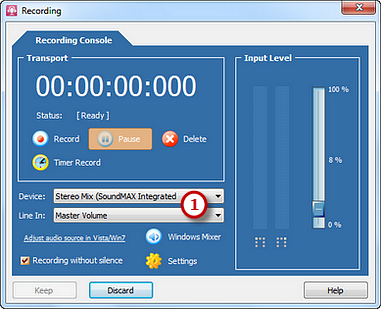
Step 3. Start Recording
You can see variation in the waveform pattern if the sound you want is being played and dectected. You can adjust the volume (1) by dragging the slider. Click "Record" (2) to start recording. Now the editor is recording audio. To stop the recording, click "Pause" (3). Click "Keep" (4) to input the recording into editor's waveform window.
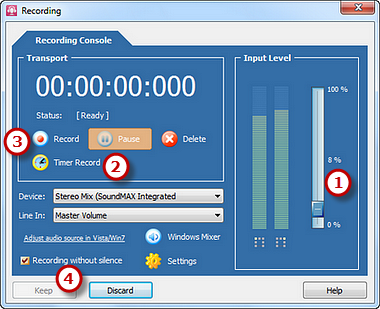
Step 4. Save the Recording
Now, the recording is displayed in the waveform window. You can click "Play" to playback or edit & add audio effects to the recording if you like. Click "Save" (1) to specify the output format, file name and output location to save it to your harddrive.
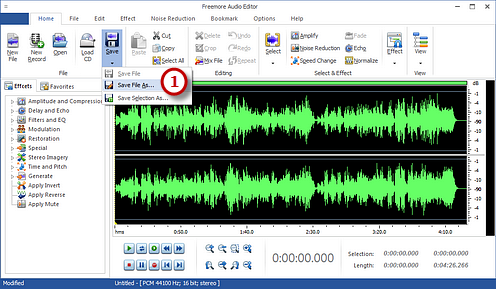
If your question has still not been answered then please submit your query to us and we will contact you as soon as possible.
Free Studio
Freemore Audio Video Suite is a practical collection of FreeMoreSoft products that includes anumber of necessary
tools for your video/audio/
disc/image/document
creation, enhancement,
backup & sharing.
Related Tutorials:
