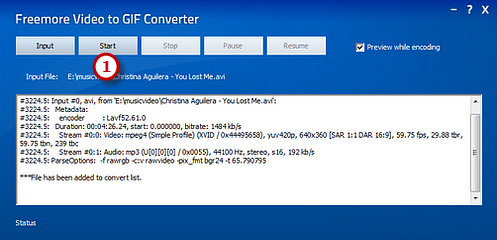How to Convert AVI to GIF?
Introduction
Converting video to animated GIFs provides an attractive alternative for your website. Once you have downloaded or created an AVI video, you can use professional video to GIF conversion software like Freemore Video to GIF Converter to create the GIF file.
Step 1. Input Video
Launch Freemore Video to GIF Converter. Click "Input" button (1) to choose an AVI file from your computer and click "Open" (2) to activate the "Output Options" window.
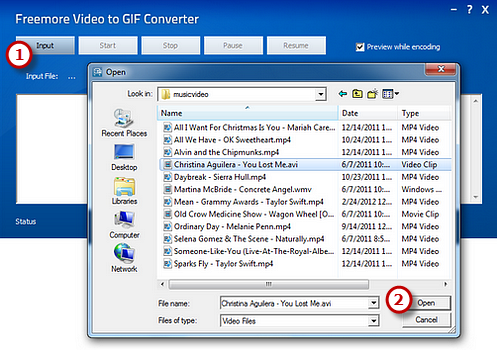
Step 2. Preset Output Settings
The detailed information of the source media file is displayed. Drag your mouse to move the slider (1) to the position of time bar and use "Set Start/Set End" to specify the start/end frame. To choose more accurately, use "Next Frame" button. Remember to check "Cut Clip" (2) to select a clip of video to make GIF (If you want to convert the whole video, uncheck it). Frame size (3) is optional (Auto - Original; 128 * 96 - sqcif; 176 * 144 - qcif; and so on). If everything is ready, click "OK" (4).
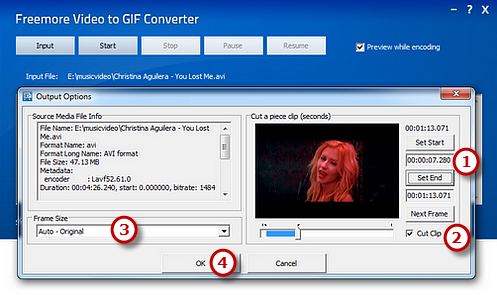
Step 3. Start Conversion
Click "Start" (1) and some conversion information will be displayed. If you check the "Preview while encoding" box, a preview window will be activated through which you can preview the result. The conversion will be finished within just few seconds.