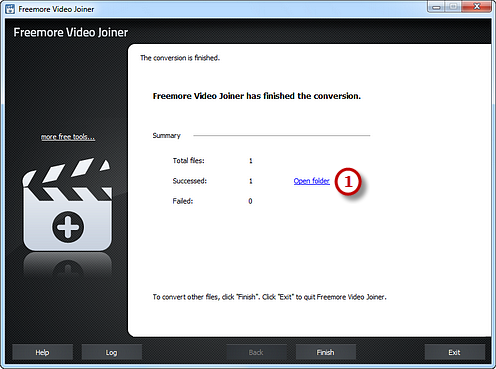How to Join MP4 Files?
Introduction
You have a lot of MP4 video clips and want to join them into a bigger one for non-stop playback, and then you need a MP4 joiner like Freemore Video Joiner which has an easy interface and powerful joining features to combine many separate video clips for multimedia sharing.
Step 1. Input Video Files
Launch Freemore Video Joiner. Click "Add File(s)..." button (1) to input video files from your computer to the task list. Use the "Delete" button or "Clear" button to remove the unwanted files. Click "Move Up" or "Move Down" button or by drag the listed files to queue the added video files to meet your demands. You can also click "Play" button to play the selected file with the media player in your system.
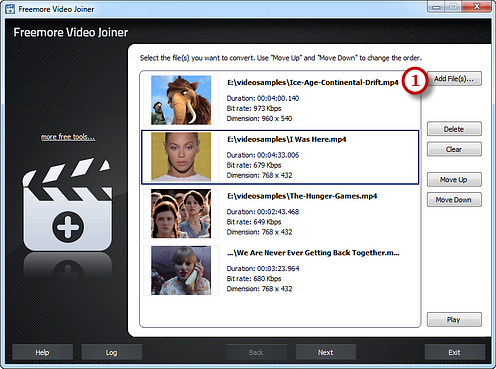
Step 2. Preset Output Settings
Click "Select..." button (1) to choose an output folder to backup the output files. Click "Video" tab (2) to choose "To MP4" (3) as an output format (there are 2 tabs for output formats: "Video" & "Devices" and each tab contains various output formats). Then, adjust the output quality with the well-configured presets for every format in the "Presets" (4) dropdown list. Click "Join Now" (5) to start joining.
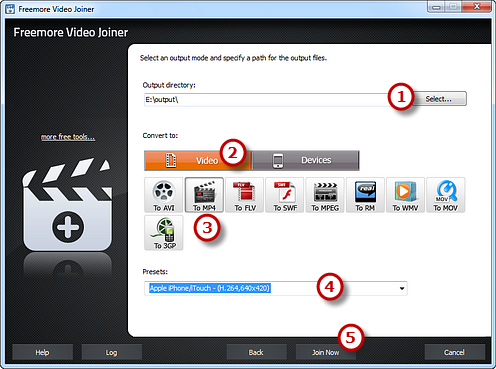
Step 3. Start Joining
After you hit "Join Now", some joining information and a progress bar will be displayed within just few seconds, like the duration, status and progress of the joining. The post-process options can be chose to play a sound or shutdown the computer when the joining is finished.
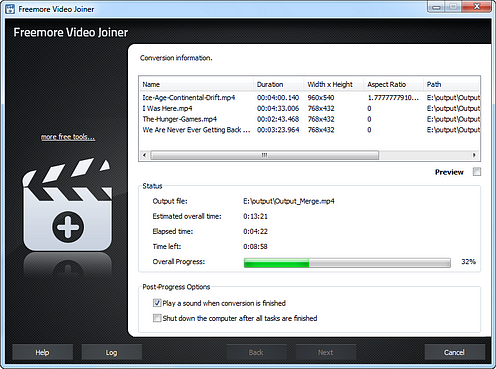
When the joining is finished, you can have a view of the general report about the conversion. Click "Open folder" (1) to open the output folder to get the joined video files.