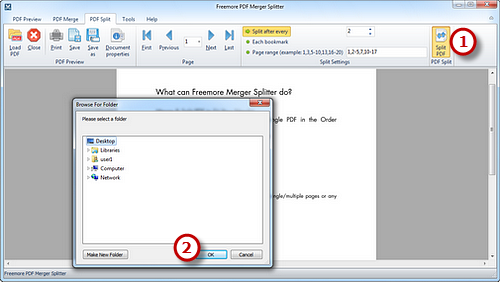How to Split PDF?
Introduction
If you have some PDF files that contain multiple concatedated documents and they are out of convenience, then your best option is to split them into pieces with Freemore PDF Merger Splitter, which allows you to split PDF files conveniently by fixed pages, bookmark and self-defined page range you set.
Step 1. Input PDF
Launch Freemore PDF Merger Splitter and click "PDF Split" (1) tab. Then click "Load PDF" (2) to choose a PDF file you want to split and click "Open" (3) to input it to the PDF Split window.

Step 2. Specify Split Settings
To go to the previous page/next page, click "Previous"/"Next"; while "First"/"Last" to switch to the first/last page of the PDF file. There are 3 ways to split the PDF file: The number entered in "Split after every" is to indicate to split an equal number of PDF pages into individual PDF files (1); PDF file can be easily split by bookmark if you click the "Each bookmark" (2); To create a new PDF file with some pages kept, just enter the page numbers or page range in "Page range (example: 1,3,5-10,13,16-20)" (3).
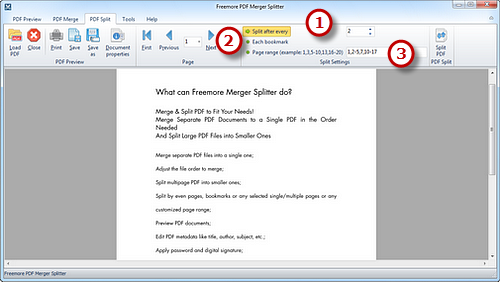
Step 3. Start Splitting
Click "Split PDF" (1) to select an output folder. Click "OK" (2) and the splitting process will be completed within seconds.