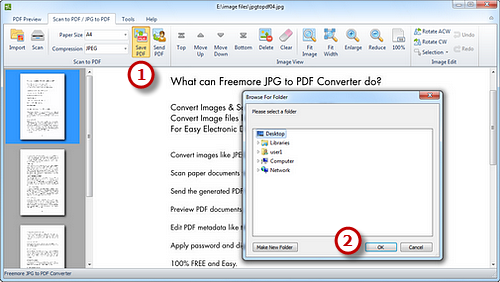How to Convert JPG to PDF?
Introduction
Freemore JPG to PDF Converter is a straightforward yet sophisticated converter specifically designed to convert numerous image files - JPEG, PNG, BMP, TIF, GIF, G3Fax, G4Fax, RLE, etc. into PDF files. With this smart conversion utility you can convert multiple images to a single PDF file to make your own PDF photo album or PDF eBook!
Step 1. Input Image Files
Launch Freemore JPG to PDF Converter and click "Scan to PDF/JPG to PDF" (1). Then click "Import" (2) to choose a JPG file you want to convert. Press Ctrl or Shift key to select multiple JPG files. Click "Open" (3) to input the images to the JPG to PDF conversion window.
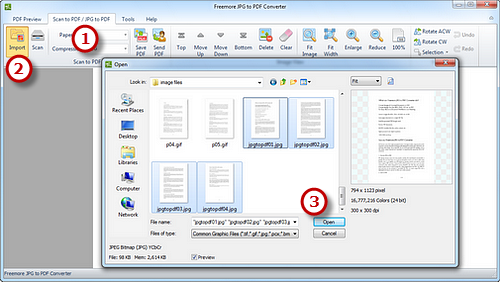
Step 2. Arrange the Order
After you click "Open", the thumbnails of each added image will be displayed on the preview window. To arrange the file order, click "Top/Move Up/Move Down/Bottom" buttons (1) or just select the file and drag it the place according to your schedule. Use "Delete" or "Clear" (2) to remove the unwanted task. Click "Fit Image", "Fit Width", "Enlarge" and "Reduce" (3) to adjust the image to the right size. If needed, click "Rotate ACW" or "Rotate CW" (4) to correct it to the up-right position.
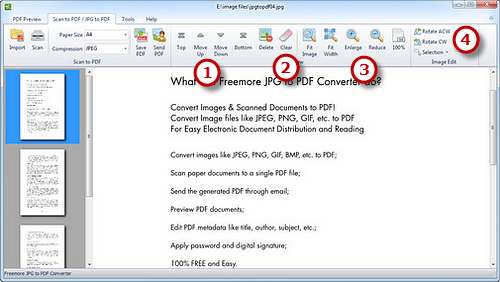
Step 3. Save to PDF
Click "Save PDF" (1) to choose an output folder for the new PDF file. Click "OK" (2) and the conversion process will be finished in seconds.