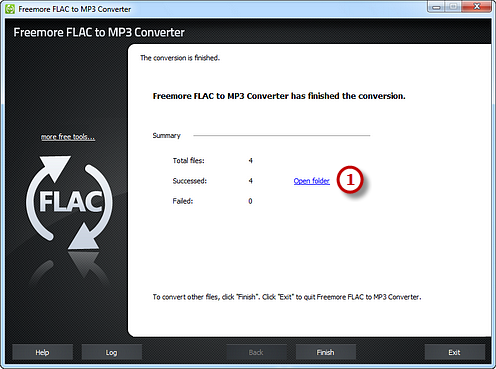How to Convert FLAC to MP3?
Introduction
FLAC is a compressed yet lossless audio format, but it is so large in file size and not practical to send through email. Freemore FLAC to MP3 Converter is a professional FLAC to MP3 Converter to convert FLAC to MP3, a versatile audio format compatible with most portable devices like iPhone, iPod, Zune, etc. that can not play FLAC files.
Step 1. Add Audio Files
Launch Freemore FLAC to MP3 Converter. Click "Add..." (1) to add FLAC files to the conversion window. You are allowed to add a large quantity of audio files to be converted. With the conversion window, you can see the detailed information of the added files. If needed, use "Delete" or "Clear" button to remove the unwanted files and "Move Up/Move Down" button to change the order. There's a "Play" button to play the selected file with the media player in your system.
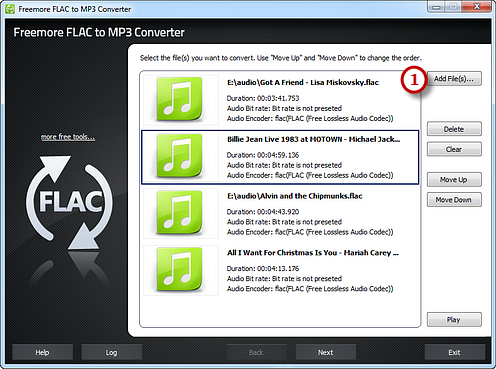
Step 2. Preset Output Settings
Click "Select..." (1) to choose an output folder from your computer to backup the output files. Choose "MP3" (2) from WAV, MP3, WMA, OGG, AAC, M4a, FLAC and MP2. Then, adjust the format presets in the "Presets" (3) dropdown list if more precise output quality is required. Click "Convert" (4) to start conversion.
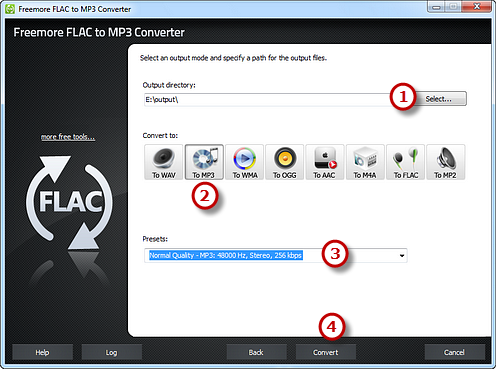
Step 3. Start Conversion
After you hit "Convert", some conversion information and a progress bar will be displayed within just few seconds. You can choose to play a sound or shut down the computer when conversion is finished.
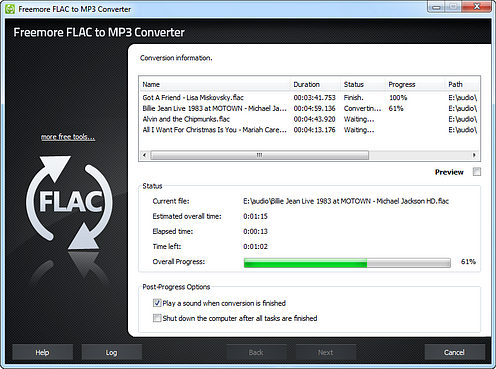
When the conversion is finished, you can have a view of the general report about the conversion. Click "Open folder" (1) to directly open the output folder in case that you don't know where your output file is saved.