- Introduction
- Step 1. Connect Mic to the PC
- Step 2. Select Recording Device & Sound Source
- Step 3. Adjust Recording Settings
- Step 4. Start Recording
Introduction
Freemore MP3 WMA WAV Converter is a program designed for converting audio files from one format to another according to your wish and saving them to your hard drives. All of the popular audio formats are available for conversion, such as MP3, WAV, WMA, M4a, MP2, OGG, AAC, FLAC, etc.
Download Freemore Audio Recorder to record audio from mic through the link below:
Download Freemore Audio Recorder
Step 1. Connect Mic to the PC
Connect a Mic to the Microphone input of the PC or connect the Line-Out output on an external sound system or PA to the Line-In or Aux input on the computer.
Step 2. Select Recording Device & Sound Source
Launch Freemore Audio Recorder. Click "Show Mixer Window" button (1) to select the sound card (2) in your system and choose "Microphone (High Definition Aud)" (3) as sound source. You can adjust the Volume (4) & Balance (5).
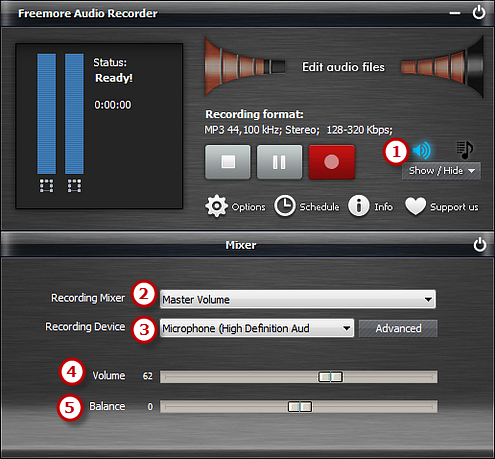
Step 3. Adjust Recording Settings
Click "Options" (1) and a window will be activated. In "General Settings" tab, you can specify an output format among MP3, WAV, WMA and OGG (2). Click "Settings" (3) to adjust the recording quality by well-configured presets or configuration parameters. Click "Change" (4) to select an output folder. Other settings like AGC, VAS, Hot Key and Schedule are also available.
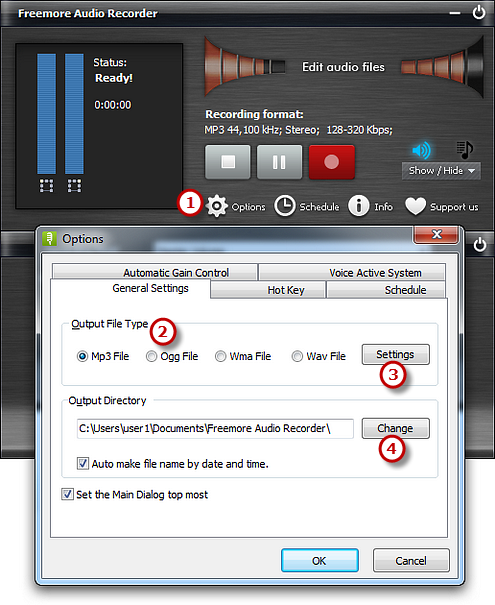
Step 4. Start Recording
After everything is set, just play any sound or speak over
the Mic that you want to record. Then you can see wave variations
in the wave pattern. If the volume is too low, you can see only
very small variations in the wave pattern. If the sound is being
clipped off because the volume is too high, move the volume
setting down until most of the volume range is displayed without
clipping.
Click the red round record button (1) in Freemore
Audio Recorder or press the hotkey you just set to start recording.
Click "Stop Recording" (2) to stop the recording
and the recorded sound will be directly output to the output
folder. Click "Show file list window" (3) and
you will see the detailed information of the recording like
filename, location, time, duration & size. You can play
the recording with the built-in player.
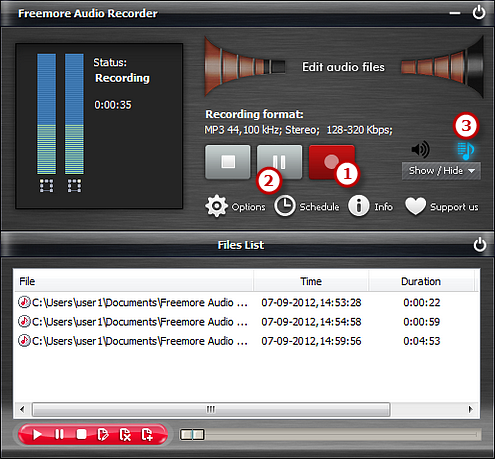
If your question has still not been answered then please submit your query to us and we will contact you as soon as possible.
Free Studio
Freemore Audio Video Suite is a practical collection of FreeMoreSoft products that includes anumber of necessary
tools for your video/audio/
disc/image/document
creation, enhancement,
backup & sharing.
Related Tutorials:
